What is a WYSIWYG platform? What are its advantages in web design?
- Assistance

- Oct 16, 2017
- 3 min read
Updated: Nov 28, 2024
What is the WYSIWYG platform?
WYSIWYG stands for "What You See Is What You Get," meaning what you see is what you will obtain. This nickname describes the software where the final design demonstration is available with content development.
The term "WYSIWYG" (what you see is what you get) was first used in computing in 1974, when Karen Thacker commented on the Xerox Alto and its Bravo program. (https://www.tiny.cloud/blog/history-of-cms-wysiwyg/#:~:text=The%20first%20reported%20use%20of,is%20what%20I%20get%3F%E2%80%9D.)
WYSIWYG is often pronounced as Wizi-wig. One of its main applications is WEB design. The software allows the resulting page to be shown precisely or similarly to what was designed by the author. In other words, the WYSIWYG editor or program is the one that allows developers to see the result of what will look like if the interface or design is made. The text editing software is designed for editors to allow users to create and manipulate content visually. These tools ensure that the way content appears on-screen resembles how it will look once published, providing a seamless transition from design to final output.
WYSIWYG is designed to be a more user-friendly platform compared to earlier web design methods, which required separating web page planning into two parts: Programming and Design. With WYSIWYG, designers can save valuable time as the platform automatically generates programs, allowing them to focus on the creative aspects of their work.
WYSIWYG has three levels: composition, layout, and preview. From the user's perspective, the composition mode sees something similar to the ending result, equal to the final preview.
HTML software of this WYSIWYG can be described as a user interface that allows users to see something very similar to the result while creating a website. The earliest WYSIWYG software would be Adobe FrontPage or Macromedia Dreamweaver. Users can display on the screen how a document will appear when printed on paper or, in this article's case, in a Web browser. The editing software allows designers to change a document's layout without typing the HTML or CSS code.
As a professional web designer, I have used much of the WYSIWYG application in the past 30 years. Even though it is one of the most complex publishers, Dreamweaver has been a software design and coding industry standard. Adobe Dreamweaver offers an excellent display mode to users, but beginners can only fight with a basic understanding of HTML and WEB standards. Nevertheless, this is an excellent tool for starting and for professionals.
In addition, many new easy-to-use website builders, such as WIX, Weebly, etc., have emerged. Those are very user-friendly and include web hosting services, which are very popular nowadays. One of the significant disadvantages for a web designer is the limitation on website modification. Those website builders will not allow designers or developers to insert any programming code, which limits flexibility. They aim to send an easy-to-edit platform for users to edit websites instead of hiring a designer and creating many add-on apps for user purposes. From a website owner's point of view, it will cost much less than hiring a professional web designer. The development time for a non-web designer to learn can be very costly; add-on apps are also needed with an unlimited monthly cost. However, they also have significant advantages, such as creating an easy tool for existing designers to create web pages quickly.
Some standard critical features in a WYSIWYG editor:
Text Formatting: Options to apply bold, italics, underline, font styles, sizes, and colours.
Paragraph Styling: Features for alignment, indentation, bullet points, numbered lists, and line spacing.
Media Embedding: The ability to insert images, videos, audio files, and other media elements directly into your content.
Hyperlinks: Creating clickable links to other web pages or documents.
Table Insertion: Adding and editing tables with customisable rows and columns.
Undo/Redo Options: Easily correct mistakes with options to undo or redo actions.
Code View: An option to switch between visual and HTML code views for greater control.
Spell Check: Inline spell-checking for error-free content.
Drag-and-Drop: Easily move and arrange content elements by dragging.
These features simplify content creation, making it accessible for users without coding experience. They are commonly used in content management systems (CMS), email marketing platforms and website builders.










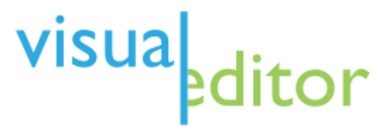
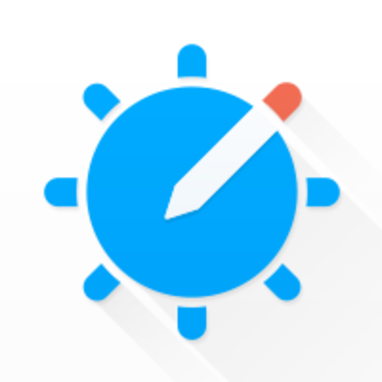
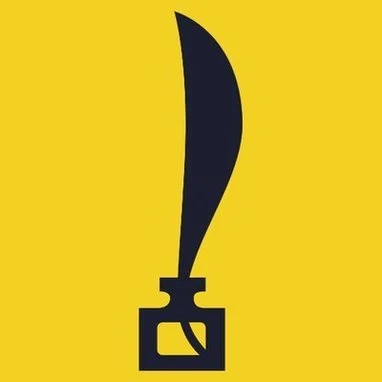



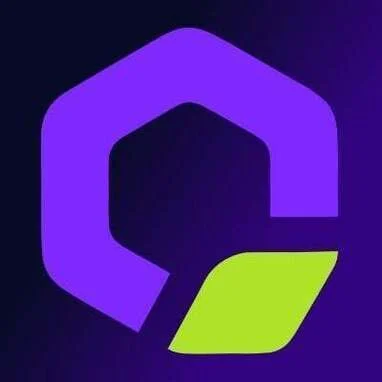





















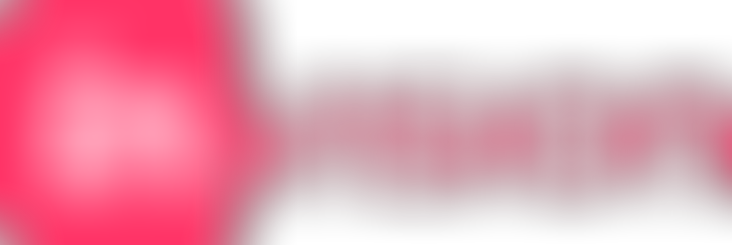

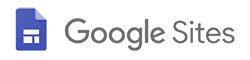















































Comments